
Spotify Playlist Analyzer : Get Insights Into Any Spotify Playlist
Unlock deep insights into any Spotify playlist with our advanced analytics engine. Analyze mood patterns,
Did you know that a single 4-minute WAV file can take up 40MB of storage space while the same song in MP3 format only needs about 4MB?
That’s a whopping 90% reduction in file size!
If you’ve ever tried uploading a WAV file to share with friends or struggled with storage limits on your phone, you already understand why audio conversion has become such a big deal.
Here’s the thing – most people don’t realize how much space their audio files are actually eating up until their device starts complaining about being full.
Whether you’re a podcaster dealing with massive recording files, a musician trying to share demos without breaking the internet, or just someone who wants to fit more songs on their phone, learning how to convert WAV to MP3 is honestly one of those skills that’ll save you headaches down the road.
The good news is that converting between these audio formats doesn’t have to be complicated or expensive.
In fact, with the right tools and know-how, you can maintain excellent sound quality while dramatically reducing file sizes.
Let’s break down what makes these two audio formats tick, because understanding the difference is key to making smart conversion choices.
WAV files are basically the audio world’s equivalent of a raw photograph – they contain every single bit of sound information that was originally recorded.
This uncompressed format preserves all the audio data, which is why audiophiles and sound engineers love working with WAV files.
Think of it like having the master recipe for grandma’s famous cookies – nothing’s been changed or simplified.
MP3 files, on the other hand, use what’s called “lossy compression” to shrink file sizes.
The format cleverly removes audio frequencies that most people can’t hear anyway, keeping the parts that matter most for our ears.
It’s like having a really good summary of a book – you get the important stuff without all the extra details.
Here’s where things get interesting for regular folks:
The reality is that unless you’re doing professional audio work or have incredibly expensive audio equipment, MP3 files at decent quality settings will sound just fine.
WAV files shine in recording studios where every tiny detail matters, but for everyday listening, sharing music, or creating podcasts, MP3 format hits that sweet spot between quality and practicality.
Professional audio workflows often keep WAV files as master copies while creating MP3 versions for distribution – kind of like keeping the original photo while sharing smaller versions on social media.
The key takeaway here is knowing when to use which format.
Got a recording session coming up or need to preserve every nuance of a musical performance?
Stick with WAV.
Need to share files quickly, save storage space, or upload to streaming platforms?
MP3 is your friend.
Alright, let’s talk about the game-changer in audio conversion – our browser-based WAV to MP3 converter that’s honestly revolutionizing how people handle audio files.
This isn’t just another online tool that uploads your files to some random server.
Nope, this converter does something pretty cool – it processes everything right in your browser.
That means your audio files never leave your computer, which is huge for privacy.
The whole thing runs on some seriously impressive technology under the hood.
It uses LameJS, which is basically the gold standard for MP3 encoding, combined with your browser’s built-in Web Audio API to decode WAV files.
Translation: you get professional-quality conversion without downloading sketchy software or worrying about where your files end up.
Here’s what makes this converter stand out from the crowd:
The interface is refreshingly simple – just drag and drop your WAV files onto the page.
No complicated menus or confusing settings that make you feel like you need a computer science degree.
The dark theme with animated gradients looks pretty slick too, especially if you’re tired of boring, dated-looking conversion tools.
What really sets this apart is the compression statistics feature.
After conversion, you can see exactly how much space you’ve saved, which is oddly satisfying when you realize that 200MB folder of WAV files just became 20MB of MP3s.
The responsive design means it works just as well on your phone or tablet as it does on your computer.
So whether you’re at your desk editing a podcast or on the go trying to convert some audio files, the experience stays smooth and functional.
And here’s something that’ll blow your mind – since there’s no server processing, the conversion speed is limited only by your device’s processing power.
Modern computers can rip through conversions incredibly fast using this approach.
The security aspect can’t be overstated in today’s world where data privacy is becoming increasingly important.
No file uploads, no tracking, no analytics collecting information about your audio library.
Just pure, local audio conversion that respects your privacy while delivering professional results.
Converting your WAV files is honestly easier than ordering coffee at one of those fancy places with the complicated menu.
Let’s walk through the whole process step by step, because once you’ve done it a couple times, it becomes second nature.
First things first – you’ll want to have your WAV files ready and know where they’re saved on your computer.
Nothing’s more frustrating than starting a conversion only to realize you can’t find the files you want to convert.
When you open the converter, you’ll see a clean interface with a large drop zone area.
This is where the magic happens.
You’ve got two ways to get your files into the converter:
Once your files are loaded, you’ll see them listed with their original file sizes.
This is a good time to double-check that you’ve got all the files you want to convert.
Now comes the quality selection part, which is honestly where a lot of people get stuck.
The converter offers bitrate options from 128kbps up to 320kbps.
Here’s the real-world breakdown: 128kbps is fine for voice recordings or casual listening, 192kbps hits the sweet spot for most music, and 320kbps is basically as good as MP3 gets.
Hit the convert button and watch the progress bars do their thing.
The converter processes files in chunks, so you’ll see steady progress rather than just waiting with no feedback.
For smaller files, conversion happens almost instantly, while larger files might take a minute or two depending on your computer’s speed.
When everything’s done converting, you’ll get download links for each MP3 file.
You can download them individually or grab them all at once if your browser supports batch downloads.
The converted files keep their original names but with the new .mp3 extension, so organization stays simple.
If something goes wrong during conversion – maybe you uploaded a corrupted file or ran into a browser hiccup – the converter will show you clear error messages instead of just failing silently.
Common issues usually involve file format problems (trying to convert something that’s not actually a WAV file) or browser compatibility quirks with older systems.
Pro tip: if you’re converting a bunch of files, start with just one or two to make sure everything’s working smoothly before processing your entire audio library.
The whole process typically takes longer to explain than to actually do, which is exactly how user-friendly tools should work.
Getting the best possible sound quality while keeping file sizes reasonable is honestly more art than science.
But don’t worry – once you understand the basics, making smart quality choices becomes pretty straightforward.
The bitrate setting is your main quality control, and it’s basically telling the converter how much data to use for each second of audio.
Think of it like video resolution – higher numbers generally mean better quality, but they also mean bigger files.
Here’s the real-world scoop on different bitrate options:
The converter automatically preserves your original sample rate, which is crucial for maintaining audio integrity.
Most WAV files are recorded at 44.1kHz (CD quality) or 48kHz (professional standard), and the converter keeps these settings intact during the MP3 encoding process.
One thing that surprises people is how much file size changes with different quality settings.
A 4-minute song might be 3MB at 128kbps, 4.5MB at 192kbps, 6MB at 256kbps, and 9MB at 320kbps.
That’s a pretty significant difference when you’re dealing with large music collections.
The compression statistics feature shows you exactly how much space you’re saving compared to the original WAV files.
Seeing those numbers can help you make informed decisions about quality versus storage trade-offs.
For professional audio work, many sound engineers keep 320kbps as their go-to setting because it provides excellent quality while still being manageable for storage and sharing.
But honestly, for everyday listening on regular speakers or headphones, 192kbps sounds perfectly fine to most people.
The human ear has limitations, and MP3 compression is designed to work within those limitations.
Unless you’re using high-end studio monitors or premium headphones, the difference between 192kbps and 320kbps might not be worth the extra storage space.
Here’s a pro tip that audio engineers use: do a quick A/B test with one of your favorite songs.
Convert it at different quality settings and listen carefully to see where your personal quality threshold sits.
Everyone’s ears are different, and everyone has different listening setups.
Some folks are perfectly happy with 128kbps for background music, while others insist on 320kbps for critical listening.
The key is finding what works for your specific needs and use cases.
Let’s peek under the hood and see what makes this browser-based converter tick, because the technology behind it is honestly pretty fascinating.
Most online converters work by uploading your files to a server, processing them remotely, then letting you download the results.
But this approach does something completely different – it brings the entire conversion process right into your browser.
The whole system is built on modern web technologies that most people don’t even know exist.
At the core, it uses the Web Audio API, which is basically a powerful audio processing toolkit built into modern browsers.
This API can decode WAV files and extract raw audio data without needing any external software or VST plugins.
Once the WAV file is decoded, the raw audio data gets fed into LameJS, which is a JavaScript implementation of the industry-standard LAME MP3 encoder.
LAME has been the gold standard for MP3 encoding for years, and having it available in browsers is kind of a big deal.
The processing happens in what’s called “chunks” – specifically 1152-sample chunks, which is the optimal frame size for MP3 encoding.
This chunked approach means the converter can handle large files without overwhelming your browser or causing crashes.
Here’s what happens during the technical process:
The client-side processing architecture means everything runs using your computer’s CPU rather than relying on server processing power.
Modern computers are actually pretty powerful, so this local processing can often be faster than uploading files and waiting for server-side conversion.
Browser compatibility is handled through feature detection – the converter checks what capabilities your browser supports and adjusts accordingly.
Most browsers from the last few years support all the necessary APIs, but older browsers get friendly error messages rather than broken functionality.
The memory management is particularly clever – instead of loading entire large files into memory at once, the system streams data through the conversion process.
This approach prevents browser crashes and allows conversion of files that might be larger than available RAM.
Performance optimization happens through Web Workers when available, which means the conversion process runs in the background without freezing your browser interface.
You can still browse other tabs or use other applications while conversion happens.
The whole system is honestly a pretty impressive example of what modern web browsers can accomplish when you really push their capabilities.
This converter really shines when you start using its more advanced features, especially if you’re dealing with larger audio projects or have specific workflow needs.
The batch processing capability is honestly a game-changer for anyone managing substantial audio libraries.
Instead of converting files one at a time like some stone-age caveman, you can drop entire folders of WAV files and let the converter work through them automatically.
This is incredibly useful for musicians who record multiple takes, podcasters with episode archives, or anyone digitizing old audio collections.
The privacy advantages of browser-based conversion become really apparent when you’re working with sensitive audio content.
Maybe you’re converting client recordings, personal voice memos, or unreleased music tracks.
With traditional online converters, you’re essentially uploading these files to unknown servers where they could potentially be stored, analyzed, or worse.
Our converter keeps everything local, which means your audio never leaves your control.
Mobile compatibility opens up some interesting use cases that desktop-only tools can’t handle.
You can record audio on your phone, convert it immediately using the mobile browser, and share the smaller MP3 files without needing to transfer everything to a computer first.
This workflow is particularly handy for field recording, interviews, or quick audio notes that need to be shared rapidly.
The responsive design adapts to different screen sizes and input methods, so whether you’re using touch gestures on a tablet or precise mouse control on a desktop, the experience stays smooth and intuitive.
Integration with other tools becomes easier when you don’t have to worry about file uploads and downloads.
You can convert files and immediately use them in other browser-based audio tools or upload them directly to streaming platforms.
The real-time processing feedback helps with project planning – you can see how long conversions will take and plan your workflow accordingly.
For large batch jobs, this timing information helps you decide whether to start the conversion before a coffee break or leave it running overnight.
Future-proofing is built into the web-based approach since browsers continuously improve their audio processing capabilities.
As Web Audio API gets more powerful and JavaScript engines get faster, the converter automatically benefits from these improvements without requiring updates or reinstallation.
The compression statistics feature becomes really valuable when you’re making storage decisions for large audio collections.
Being able to see exactly how much space different quality settings will save helps you make informed choices about your audio library management strategy.
Power users appreciate the ability to bookmark the converter and access it instantly from any device without going through installation or setup processes.
Converting WAV to MP3 has honestly never been more straightforward or secure than it is with modern browser-based tools.
The combination of privacy-focused local processing, professional-quality encoding, and dead-simple user interface makes audio conversion accessible to everyone, regardless of their technical background.
Whether you’re a podcaster trying to reduce upload times, a musician sharing demos without eating up everyone’s bandwidth, or just someone who wants to fit more audio files on their device, the conversion process we’ve covered gives you professional results without the professional headaches.
The key takeaways are pretty simple: choose your quality settings based on your specific needs, take advantage of batch processing for larger projects, and remember that privacy doesn’t have to be sacrificed for convenience.
Your audio files, your device, your control.
The beauty of browser-based conversion is that it adapts to your situation rather than forcing you to adapt to its limitations.
Need to convert one file quickly?
Takes about 30 seconds.
Got a whole folder of recordings to process?
Set up the batch conversion and grab a coffee while it works.
Working on a mobile device?
The responsive interface has you covered.
As audio continues to play a bigger role in our digital lives – from podcasts and audiobooks to music streaming and voice messages – having reliable, secure conversion tools becomes increasingly important.
The days of downloading sketchy software or uploading personal audio files to random websites are honestly behind us now.
Modern web browsers have become incredibly powerful platforms for audio processing, and this converter represents what’s possible when you really leverage those capabilities.
So whether you’re just getting started with audio conversion or you’re looking for a better way to handle existing workflows, give our browser-based WAV to MP3 converter a try.
It might just change how you think about audio file management.
Ready to start converting those bulky WAV files into sleek, shareable MP3s?
Your storage space (and your friends’ download speeds) will definitely thank you for it.
The process is actually super straightforward with our browser converter.
Just drag your WAV files onto the converter page, choose your desired quality setting (192kbps is a good default for most people), click convert, and download your MP3 files when they’re ready.
The whole thing usually takes less than a minute for typical audio files.
Yep, totally free with no hidden costs or subscription requirements.
Since everything processes in your browser, there are no server costs to pass along to users.
The only limit is your device’s processing power and available memory, which handles way more than most people ever need.
The converter handles files up to 500MB, which covers pretty much any reasonable audio file you’d encounter.
That’s enough for hours of high-quality audio recording.
If you’ve got files larger than that, you might want to check if they’re actually audio files or if there’s some other issue going on.
Absolutely – the responsive design works great on phones and tablets.
Touch gestures work just like you’d expect, and the interface adapts to smaller screens automatically.
It’s actually pretty handy for converting audio files on the go.
Here are some other questions that pop up frequently:
The main advantages are privacy (your files stay local), speed (no upload/download time), and reliability (no server downtime issues).
Plus, you’re not dealing with file size limits, watermarks, or other restrictions that some online converters impose.
For podcasts or voice recordings, 128kbps is usually fine.
For music you actually care about, 192kbps hits the sweet spot between quality and file size.
If storage isn’t an issue and you want the best possible MP3 quality, go with 320kbps.
Basic file information like names gets maintained, but complex metadata like album art or detailed ID3 tags might not transfer perfectly.
For simple conversion needs, this usually isn’t a problem, but if you need detailed metadata preservation, you might want to use specialized audio software.
Most of these questions really come down to understanding that this is a straightforward, privacy-focused conversion tool that handles the majority of common use cases really well.

Unlock deep insights into any Spotify playlist with our advanced analytics engine. Analyze mood patterns,
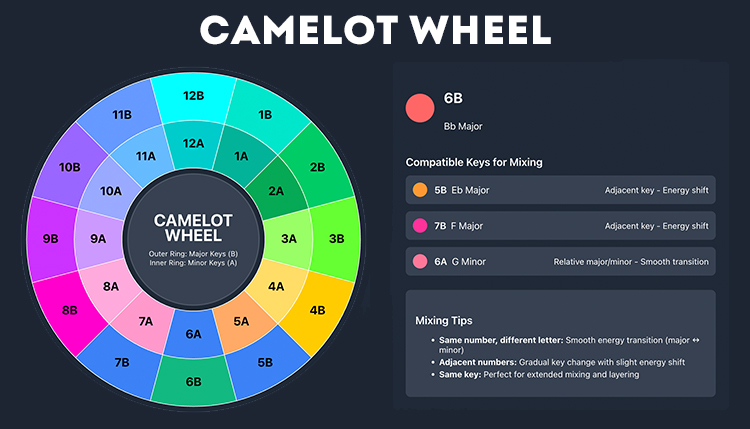
Discover the ultimate Camelot Wheel for DJs and producers. Use our interactive tool to find
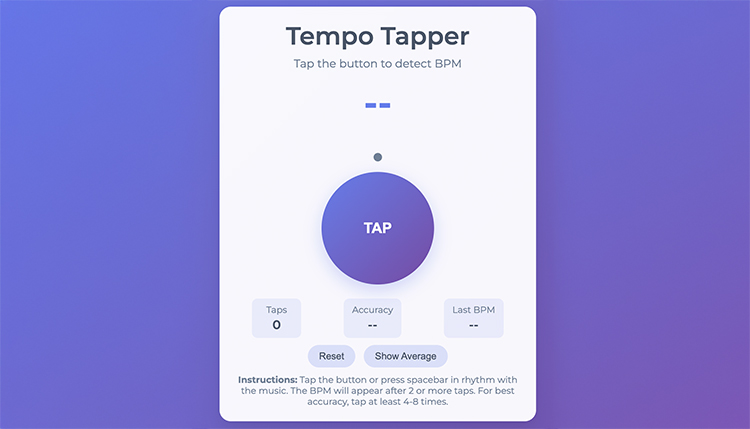
Table of Contents Free Online Tempo Tapper – Instantly Measure BPM with Precision Accuracy Here’s
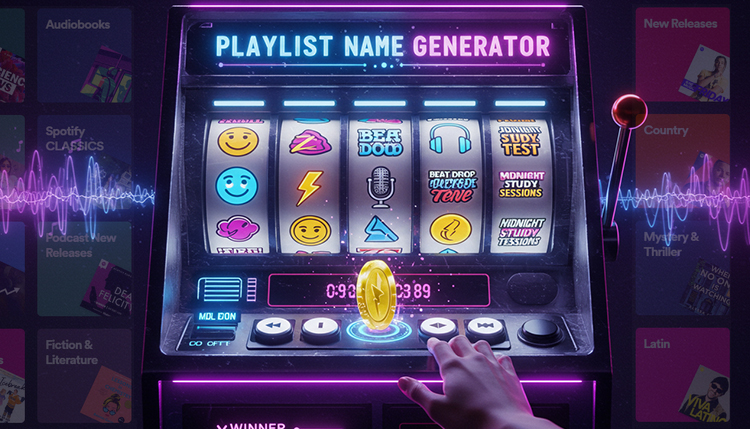
Table of Contents Create Perfect Playlist Names Instantly with Our AI Playlist Name Generator Ever
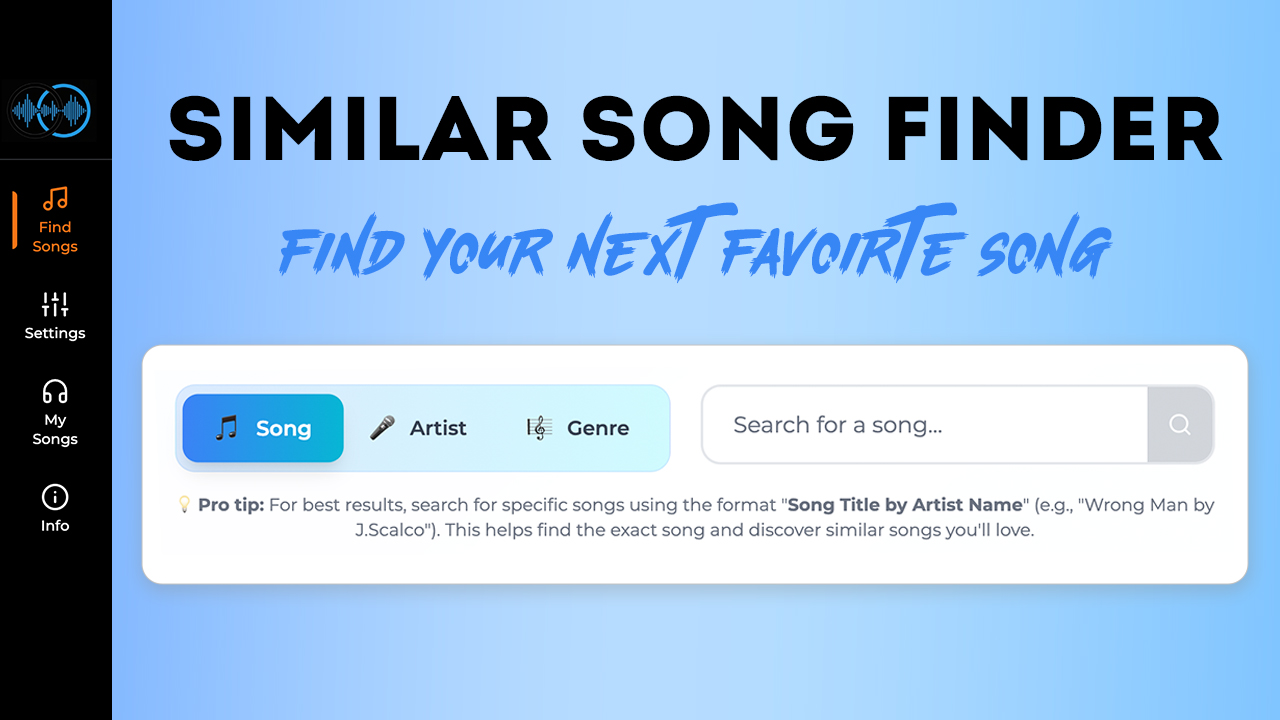
Find songs similar to your favorites with our Similar Song Finder tool. Music discovery, personalized
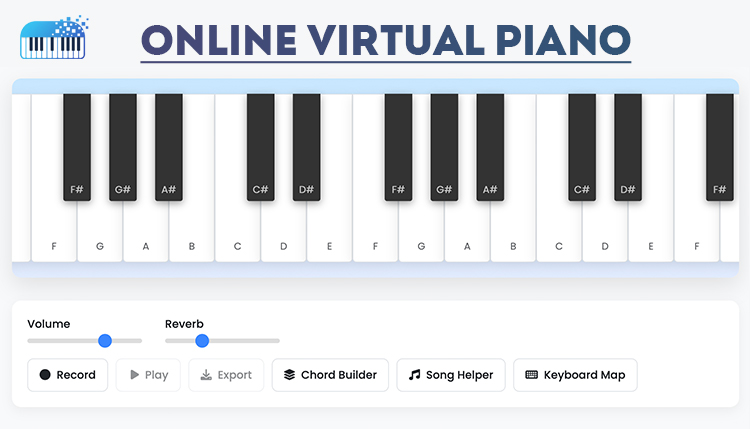
Play and learn piano with our free online virtual piano. Master your first song in
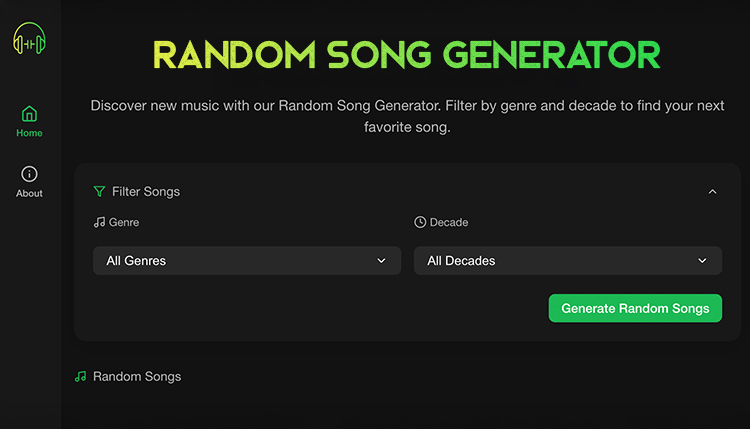
Discover new music instantly with our Random Song Generator! Filter by genre and decade to
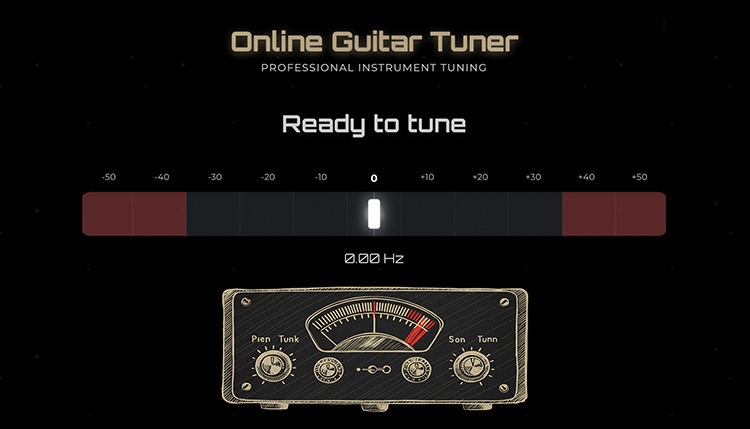
Table of Contents Did you know that even professional guitarists check their tuning multiple times
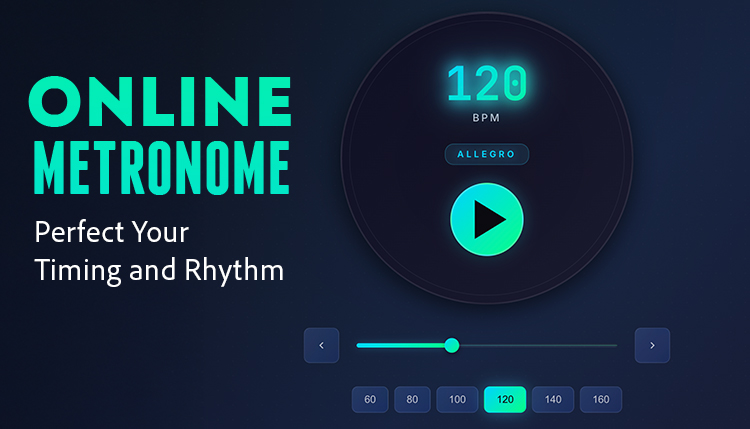
The best free online metronome to improve your musical timing and rhythm. Practice with customizable

Discover our comprehensive collection of 200+ music symbols with clear explanations for beginners and professionals
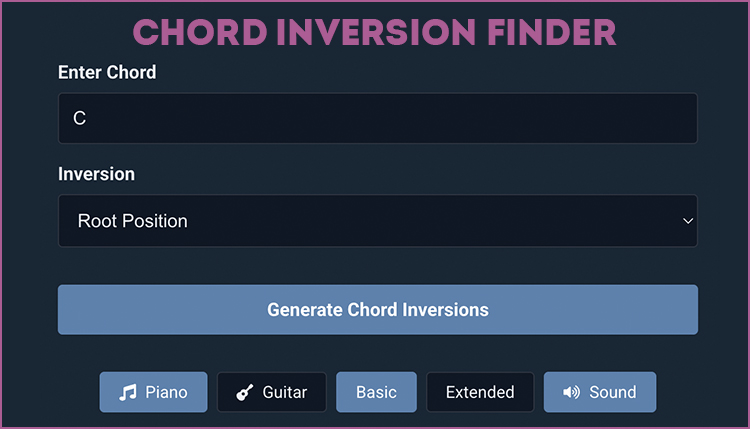
Find chord inversions with our free Chord Inversion Finder tool. Learn how to create rich
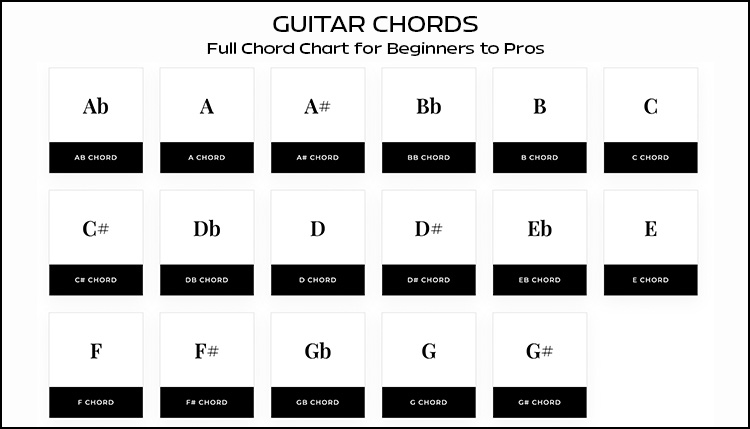
Learn essential guitar chords with clear diagrams, charts, tips for beginners and pros, plus popular
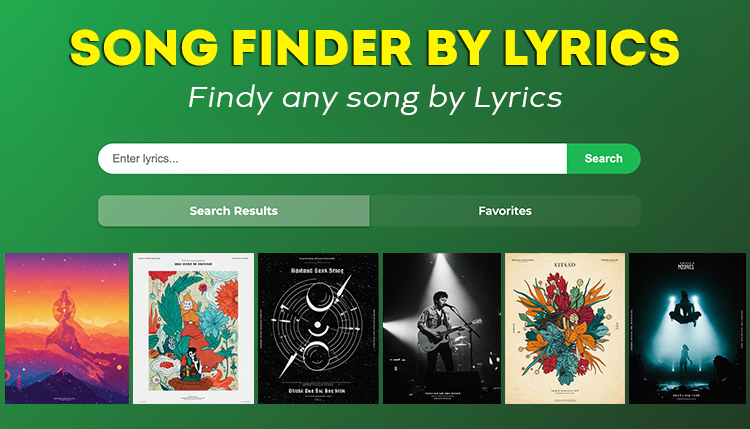
Discover how to find any song by lyrics with our in-depth guide to lyrics search
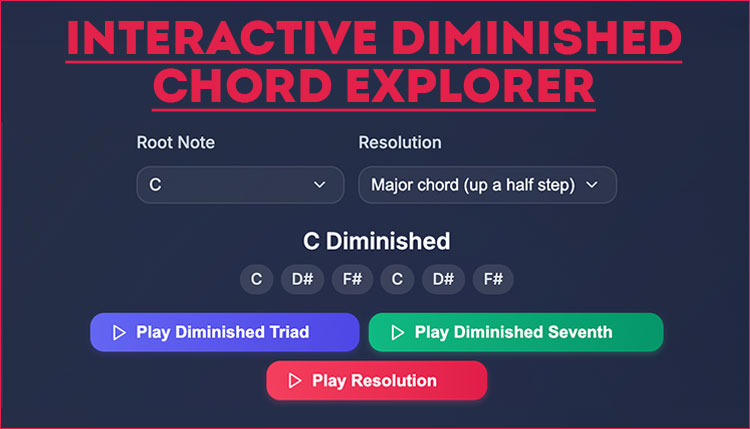
Learn what a diminished chord is, how it sounds, and how to use it in
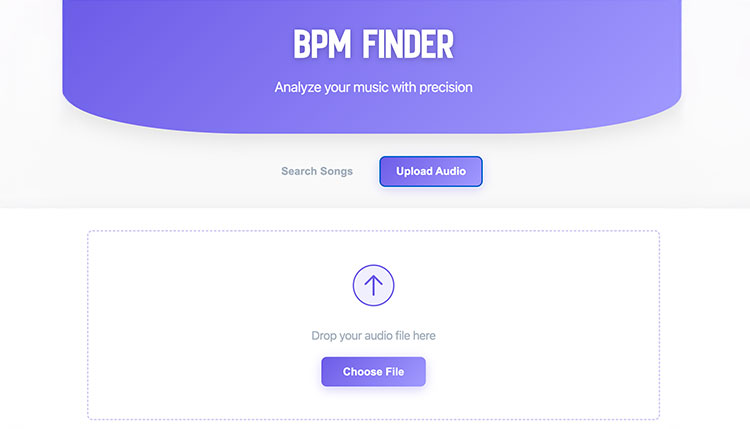
Use our BPM finder to accurately determine song tempos, improve your DJ mixing, produce better
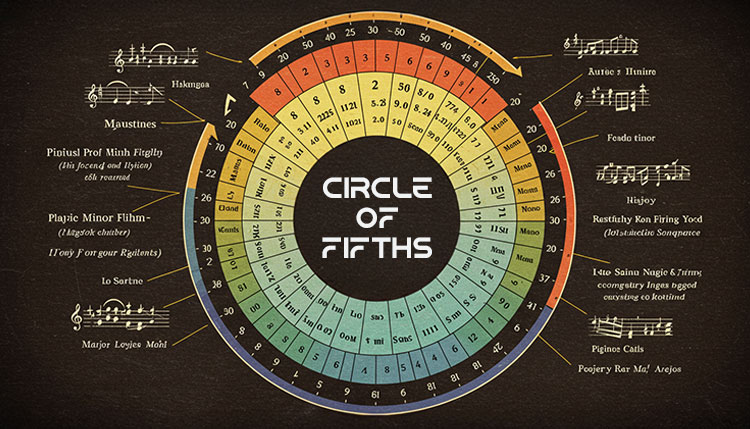
Master the Circle of Fifths with our interactive tool. Learn key signatures, chord progressions, and
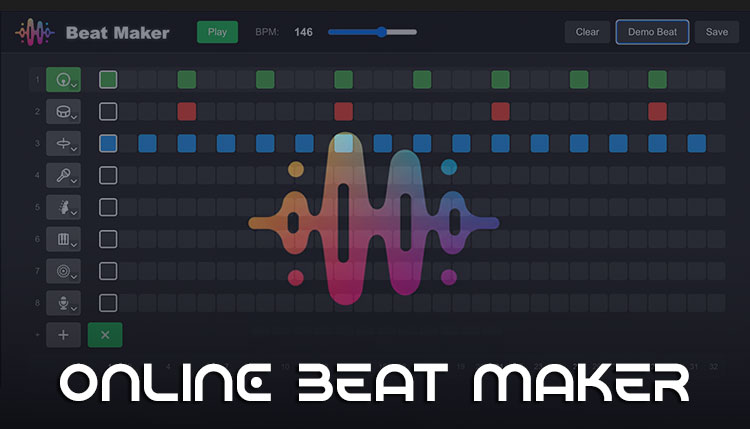
Create professional music with our free online Beat Maker. No download required – start producing

Discover everything about virtual drums in 2025! Learn how to play drums online, compare the

Discover the best song key finder in 2025! Learn how to identify musical keys instantly,

Discover how to use a guitar riff generator to create unique, professional-sounding guitar riffs in
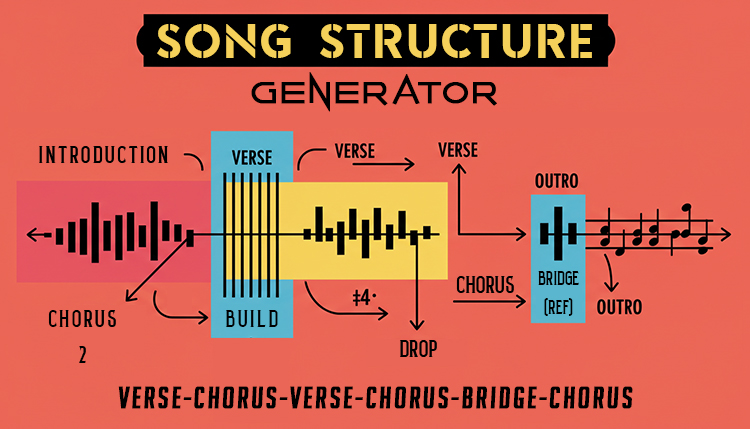
Use our song structure generator to create professional tracks. Learn proven formulas, AI tools, and

Ever wondered if you’re a soaring soprano or a deep bass? Taking a vocal range

Imagine this: you’ve got a melody in your head, but you can’t quite play it
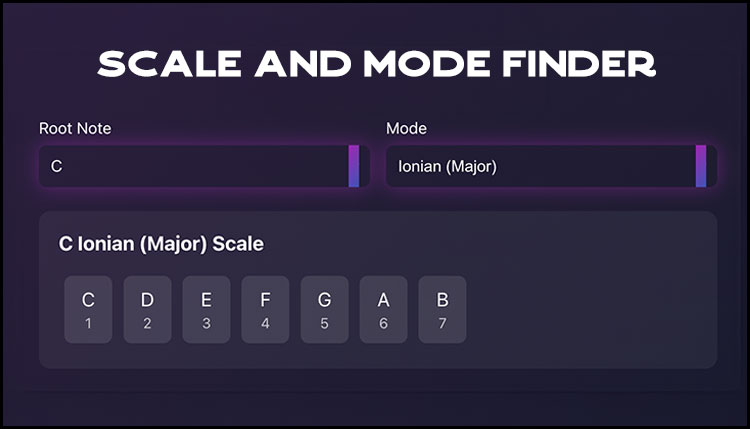
Discover how a Scale Finder helps musicians instantly find scales and modes in any key.

Master the Nashville Number System. Learn how professional musicians use this powerful method for chord

Use our guitar capo chart and placement calculator to transpose guitar chords. Perfect for players

Use our Chord Progression Generator to speed up your songwriting process. This calculator is a

Did you know that 78% of musicians earn over half their income from live performances?
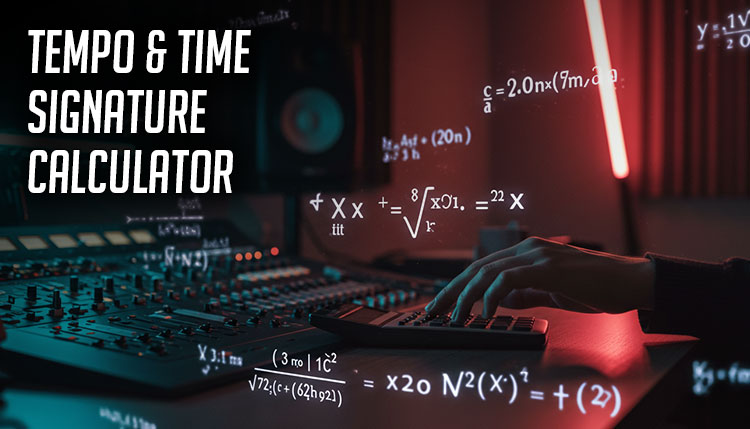
Music is a dance between precision and feel, mathematics and emotion. Whether you’re a jazz

Calculate audio bitrates, file sizes, and streaming quality with our easy-to-use audio bitrate calculator. Learn

Use our free online Lyric Word Count Calculator 2024 to analyze your song lyrics! Get

Need to transpose a song to a different key? Our free key and chord transposition

Quickly convert BPM to milliseconds with our easy-to-use calculator! Perfect for musicians, producers, and audio

Calculate musical intervals between notes or find notes from intervals. A free online tool for