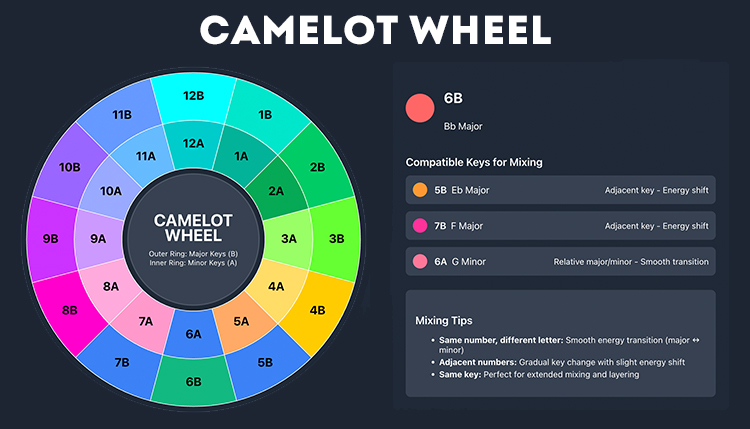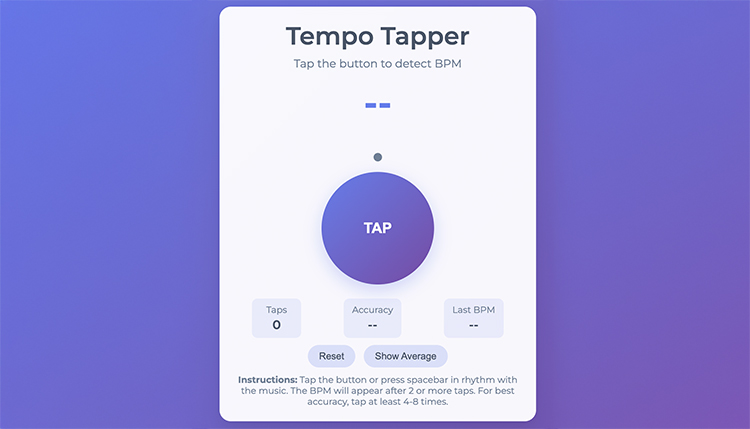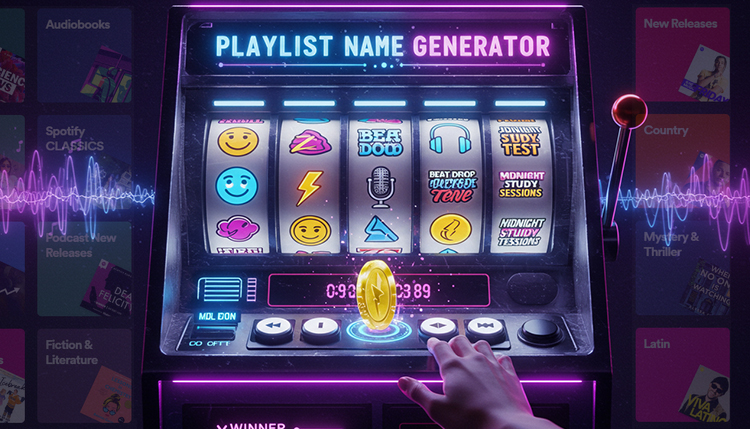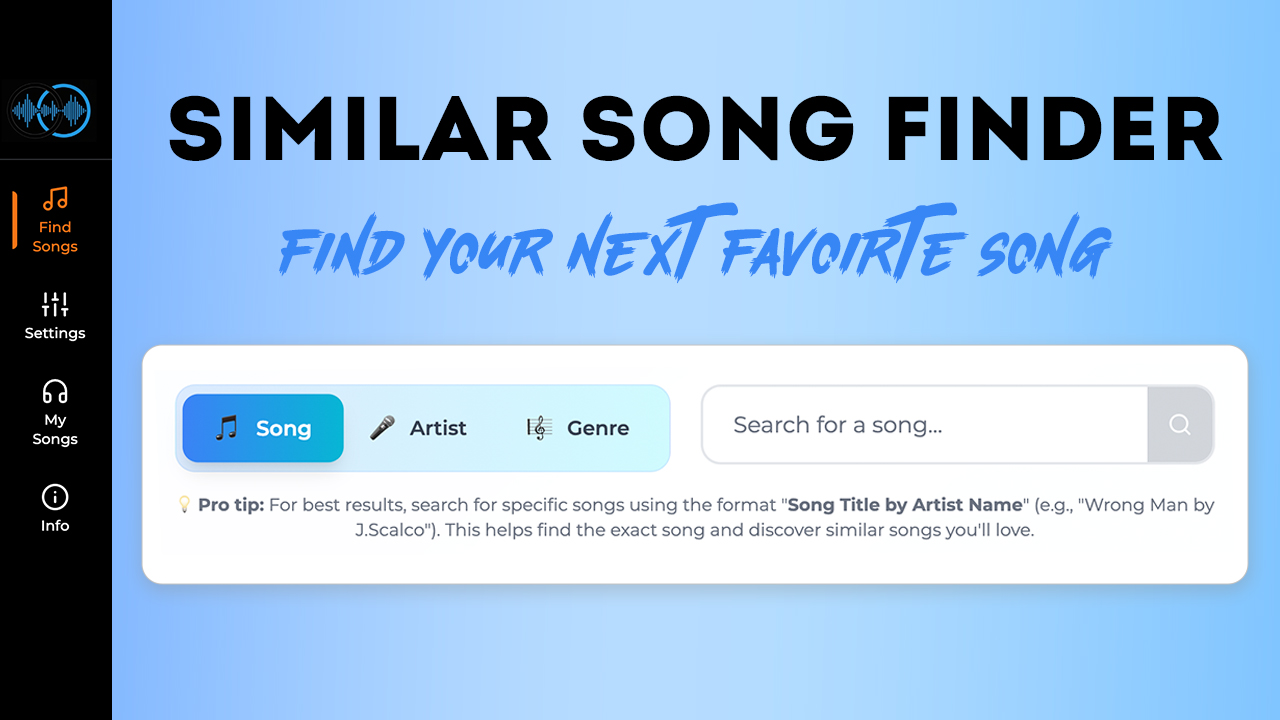Adding the right soundtrack to your video can transform it from good to unforgettable.
Sometimes when you make a music video you want to enhance it with a little extra music, a beat or some other sounds.
Whether you’re a budding YouTuber, a social media enthusiast, or a professional content creator, knowing how to add music to a video is an essential skill in your digital toolkit.
In this guide, we’ll walk you through everything you need to know to elevate your videos with the perfect musical accompaniment.
Let’s dive in and turn up the volume on your video creation skills!
Understanding Copyright and Licensing for Video Music
Let me tell you, navigating the world of copyright and licensing for video music can be a real headache!
When I first started making videos, I had no clue about any of this stuff.
I just grabbed whatever tunes sounded cool and slapped ’em on my videos. Big mistake!
I learned the hard way about music video legal issues when I got hit with a copyright strike on YouTube. Talk about a wake-up call!
Copyright Laws
So, here’s the deal: copyright laws are no joke when it comes to music in videos.
Basically, if you didn’t create the music yourself or get permission to use it, you’re probably breaking the law.
It’s kinda like borrowing your neighbor’s lawnmower without asking – not cool, right?
Royalty Free Music
Now, don’t get me wrong, there are ways to use music legally without breaking the bank. That’s where royalty-free music comes in handy.
It’s like the all-you-can-eat buffet of the music world – pay once, use as much as you want.
Pretty sweet deal if you ask me!
I remember when I first discovered royalty-free music. It was like finding a secret treasure trove!
No more worrying about angry copyright holders coming after me.
Plus, there’s a ton of great stuff out there. You’d be surprised at the quality you can find.
Creative Commons
But wait, it gets even better! Have you heard of Creative Commons licensed music?
It’s like the Robin Hood of the music world, sharing tunes for free (well, mostly).
You just gotta make sure you follow the license rules, like giving credit where it’s due.
Here’s a quick rundown on finding and using Creative Commons music:
- Check out sites like Incompetech or ccMixter
- Look for the Creative Commons license info
- Follow the rules (usually just crediting the artist)
- Boom! Free music for your videos
Copyright Strikes
Now, let’s talk about avoiding those pesky copyright strikes on YouTube. Trust me, you do not want to deal with those.
Here are some tips I’ve picked up along the way:
- Use royalty-free or Creative Commons music
- Always check the license terms
- When in doubt, reach out to the artist for permission
- Keep records of your music sources and licenses
I learned these lessons the hard way, but you don’t have to!
Just remember, it’s always better to play it safe when it comes to music in your videos.
Nobody wants their hard work taken down because of a copyright issue.
One time, I spent hours editing this awesome video, only to have it muted on YouTube because of the background music.
Talk about frustrating! But hey, that’s how we learn, right?
So, there you have it – my crash course in copyright and licensing for video music.
It might seem like a lot to wrap your head around at first, but trust me, it gets easier.
And once you’ve got it down, you’ll be making awesome, legally-sound videos in no time!
Choosing the Right Music for Your Video
Alright, let’s dive into the nitty-gritty of picking the perfect tunes for your videos.
I gotta tell ya, this part can be a real game-changer.
I mean, have you ever watched a video where the music just didn’t fit?
It’s like wearing flip-flops to a black-tie event – awkward!
When I first started out, I’d just slap any old song onto my videos. Big mistake!
I quickly learned that choosing the right music can make or break your content.
It’s all about setting the mood, y’know?
So, what factors should you consider when selecting background music?
Well, let me break it down for you:
- Tone: Is your video upbeat? Serious? Mysterious? The music should match.
- Tempo: Fast-paced video? Go for something with a quicker beat.
- Genre: Think about your audience. What kind of music would they dig?
- Length: Make sure the track fits your video length (or can be easily looped).
Pro Tip: try to match the music to your video’s content.
I remember this one time I made a travel vlog about a peaceful beach vacation and used this intense, high-energy track. Talk about a mismatch!
It felt like I was trying to turn a relaxing getaway into an action movie.
When it comes to finding suitable tracks, there are tons of resources out there.
Some of my go-to tools are:
- Epidemic Sound
- Artlist
- YouTube Audio Library
- Soundcloud (just be careful with licensing!)
These sites have made my life so much easier.
No more spending hours searching for the perfect song only to find out it’s not licensed for use!
Creating a cohesive soundtrack across your content is another thing to keep in mind.
It’s like having a signature style, but for your ears.
Here are some tips I’ve picked up:
- Stick to a few genres that fit your brand
- Use similar instruments or sounds across videos
- Create a playlist of go-to tracks for different moods
I remember when I first started doing this, my viewers actually noticed!
They said it made my channel feel more professional and put-together. Pretty cool, right?
Going Overboard
Now, let’s talk about a mistake I made early on – using too much music.
I thought more was better, so I’d have music playing non-stop throughout my videos. Boy, was that annoying!
I learned that sometimes, silence can be golden.
Don’t be afraid to let the natural sound shine through when it makes sense.
Another thing to keep in mind is the volume of your background music.
You want it to enhance your video, not overpower it.
I once had a viewer comment that they couldn’t hear what I was saying over the music.
Oops! Live and learn, right?
Oh, and here’s a fun trick I discovered: try changing the music to match different sections of your video.
It’s like creating mini-moods within your content.
Just be careful with transitions – you don’t want it to feel jarring.
Lastly, don’t forget to consider any sound effects you might want to use.
They can add a whole new dimension to your videos.
I love throwing in a well-timed whoosh or ding to emphasize a point.
Choosing the right music for your videos might seem daunting at first, but trust me, it gets easier with practice.
And when you nail it, oh boy, it feels amazing! Your viewers will thank you for it, too.
So go on, get out there and start creating some audio-visual magic!
Popular Software for Adding Music to Videos
Okay, let’s talk about the tools of the trade – video editing software.
Now, I’ll be honest, when I first started out, I was totally overwhelmed by all the options out there.
It felt like trying to choose a cereal in a supermarket with a million choices!
But don’t worry, I’ve done the legwork for you.
Let’s break down some popular options, both free and paid. ‘Cause let’s face it, not all of us have Hollywood budgets, am I right?
iMovie
First up, let’s talk about iMovie. This little gem comes free with Mac computers, and it’s a great starting point for beginners.
Here’s a quick step-by-step guide for adding music in iMovie:
- Import your video and music files
- Drag your video onto the timeline
- Click the audio tab and drag your music below the video
- Adjust the length and volume as needed
- Hit export and voila!
Windows
Now, for my Windows users out there, Windows Movie Maker used to be the go-to.
Unfortunately, Microsoft discontinued it (boo!), but fear not!
There are alternatives like OpenShot or Shotcut that work similarly.
Adobe Premier Pro
If you’re ready to level up your game, Adobe Premiere Pro is where it’s at.
I remember the first time I opened Premiere – it was like looking at the control panel of a spaceship!
But once you get the hang of it, it’s amazing what you can do.
Pro Tip for Premiere: Use the audio track mixer to fine-tune your music levels. It’s like being a DJ for your own video!
Final Cut Pro X
Now, if you’re an Apple fan with some cash to spare, Final Cut Pro X is worth checking out.
It’s like iMovie’s cooler, more sophisticated older sibling.
The magnetic timeline feature is a game-changer for adding and adjusting music.
I gotta say, though, no matter what software you choose, there’s gonna be a learning curve.
I remember spending hours trying to figure out how to do a simple fade-in effect.
But don’t get discouraged! We’ve all been there.
One thing I’ve learned is that it’s worth investing time in learning keyboard shortcuts.
Trust me, your future self will thank you when you’re editing like a pro!
Oh, and here’s something I wish someone had told me earlier: always save your work frequently!
There’s nothing worse than losing hours of editing because you forgot to hit save. Learn from my mistakes, people!
Pro Tip: Don’t be afraid to experiment with different software. Most offer free trials, so you can test drive before committing. It’s like dating, but for video editing software!
Now, let’s talk about a common rookie mistake: overusing transitions.
I know it’s tempting to use every cool effect in the software, but trust me, less is often more.
Your viewers will thank you for not making them motion sick!
When it comes to rendering your final video, patience is key.
I used to get so impatient waiting for my videos to export that I’d try to use my computer for other things.
Bad idea! Give your machine the time and space it needs to work its magic.
And hey, don’t forget about audio effects! Most of these software options have built-in tools for tweaking your music.
You can add fades, adjust pitch, even add reverb if you’re feeling fancy.
Lastly, remember that the best software is the one you’re comfortable using.
Don’t feel pressured to use the most expensive or complicated option.
If you can create awesome videos with free software, more power to you!
So there you have it – a rundown of some popular software options for adding music to your videos.
Whether you’re a beginner or a seasoned pro, there’s something out there for everyone.
Now get out there and start creating some audio-visual magic!
How to add Music to a Video on iPone and Mobile Devices
Alright, let’s talk about adding music to videos on the go.
I gotta tell ya, music video editing apps have come a long way since I first started.
Remember when we thought Snake was a high-tech mobile game? Yeah, we’ve definitely leveled up since then!
Now, if you’re an iOS user, you’ve got some pretty sweet options.
One of my favorites is iMovie for iOS. It’s like having a mini editing studio in your pocket!
Here’s a quick rundown of some other great apps:
- InShot: Super user-friendly and great for social media videos
- Videoshop: Lots of features, including music editing
- Quik: Made by GoPro, but works great for any video
For my Android peeps out there, don’t worry, I’ve got you covered too!
Here are some top picks:
- PowerDirector: Powerful features, almost like a desktop editor
- KineMaster: Great for more advanced editing on the go
- FilmoraGo: User-friendly with lots of music options
Now, let me tell you about a time I tried to edit a whole YouTube video on my phone. Talk about a challenge!
But you know what? It turned out pretty darn good.
The key is finding the right app for your needs and getting comfortable with it.
When it comes to optimizing your mobile video editing workflow, here are some tips I’ve picked up along the way:
- Use cloud storage to access your files from anywhere
- Invest in a good pair of headphones for better audio editing
- Take advantage of templates and presets to save time
- Use Wi-Fi for uploading and downloading large files
One thing to keep in mind is that mobile editing does have its limitations.
You’re working with a smaller screen and less processing power.
But don’t let that stop you! I’ve seen some amazing videos created entirely on phones.
Pro Tip: If you’re serious about mobile editing, consider getting a stylus. It makes precision editing so much easier, especially when you’re working with audio waveforms.
Now, let’s talk about a common issue with mobile editing: battery life.
Nothing’s worse than your phone dying mid-edit!
I always make sure to have a portable charger on hand. Learned that lesson the hard way!
Another thing to consider is storage space. Video files can eat up your phone’s memory fast.
I like to use cloud storage or an external drive to keep my phone from getting bogged down.
Oh, and here’s something cool I discovered recently: some apps let you edit videos without actually importing them to your phone.
It’s like magic! Saves so much space and time.
When it comes to adding music on mobile, most apps make it pretty straightforward.
You can usually import songs from your music library or use built-in tracks.
Just be mindful of copyright issues, especially if you’re uploading to social media.
Speaking of social media, a lot of these apps have direct sharing options.
It’s super convenient when you want to post your masterpiece right away.
Just be careful not to accidentally share your unfinished work! (Yes, I’ve done that. No, it wasn’t pretty.)
One limitation you might run into is the length of video you can edit on mobile.
Some apps have restrictions, especially in their free versions.
But for most social media content, this isn’t a huge issue.
Lastly, don’t forget about backing up your projects!
Most mobile editing apps have some kind of auto-save feature, but it’s always better to be safe than sorry.
So there you have it – the ins and outs of adding music to videos on mobile devices.
It might take some getting used to, but the convenience of being able to edit on the go is totally worth it.
Who knows, your next viral video might be created right from your phone!
Techniques for Adding Music to Video Content
Alright, folks, let’s dive into the world of syncing music with video. This is where the magic happens, people!
When you get this right, it’s like your video and music are doing a perfect dance together.
But let me tell you, it took me a while to get the hang of this.
First things first, let’s talk about the basic principles of audio-visual synchronization.
It’s all about matching the rhythm and mood of your music to what’s happening on screen.
Sounds simple, right? Well, it’s not always as easy as it sounds!
I remember this one time I was editing a video of my dog playing fetch.
I thought it would be cool to sync the music to when he caught the ball.
Let’s just say it took way more attempts than I’d like to admit to get it right!
Now, let’s get into some techniques. One of the most useful tools in your syncing arsenal is beat markers.
These little guys are lifesavers! Here’s how you use them:
- Listen to your music track and mark the beats
- Line up key moments in your video with these beats
- Adjust your cuts and transitions to match
It’s like giving your video a heartbeat that matches the music. Pretty cool, huh?
Another technique I love is tempo matching.
This is where you choose music that has a similar tempo to the pace of your video.
For example, if you’ve got a fast-paced action sequence, you’ll want some high-energy, quick-tempo music to go with it.
Pro Tip: if you’re having trouble finding the perfect track, try adjusting the speed of your video to match the music. Just be careful not to make everyone look like they’re in a Charlie Chaplin film!
Now, let’s talk about creating custom fades and transitions with music.
This is where you can really get creative!
I love using the music to guide my video transitions. For example, you could time a scene change with a drum beat or a swell in the music.
One mistake I made early on was overusing dramatic music swells.
I thought it made everything more exciting, but it just ended up feeling cheesy.
Less is often more when it comes to these techniques.
Here’s something cool I discovered: you can use the waveform of your music track as a guide for your edits.
Look for peaks in the audio and try timing your cuts or transitions with these. It creates a really satisfying effect!
Now, let’s get into some advanced techniques. One of my favorites is using music to enhance storytelling.
Think about it – in movies, the music often tells you how to feel about a scene. You can do the same in your videos!
For example, if you’re building up to a big reveal in your video, try using music with a gradual crescendo. It builds anticipation and makes the payoff even more satisfying.
Another cool technique is mickeymousing. No, it’s not about Disney!
It’s when you closely sync music or sound effects to actions on screen. Like a boing sound when someone falls over.
Use it sparingly though – it can get old fast!
Oh, and here’s something I wish I’d known earlier: it’s okay to break the sync sometimes.
In fact, intentionally going against the rhythm can create an interesting effect.
It’s all about knowing when to follow the rules and when to break them.
Conclusion
And that’s a wrap! You’re now equipped with the knowledge to add that perfect musical touch to your videos.
Remember, the right music can be the difference between a forgettable clip and a viral sensation.
As you practice these techniques, you’ll develop your own style and intuition for pairing visuals with sound.
So go ahead, experiment with different tracks, add music to your videos and let your creativity soar!
Who knows? Your next video might just be music to everyone’s ears.
Happy editing, and may your videos always hit the right note!